This seed has a quad plains village, shipwrecks and so much for you to explore!


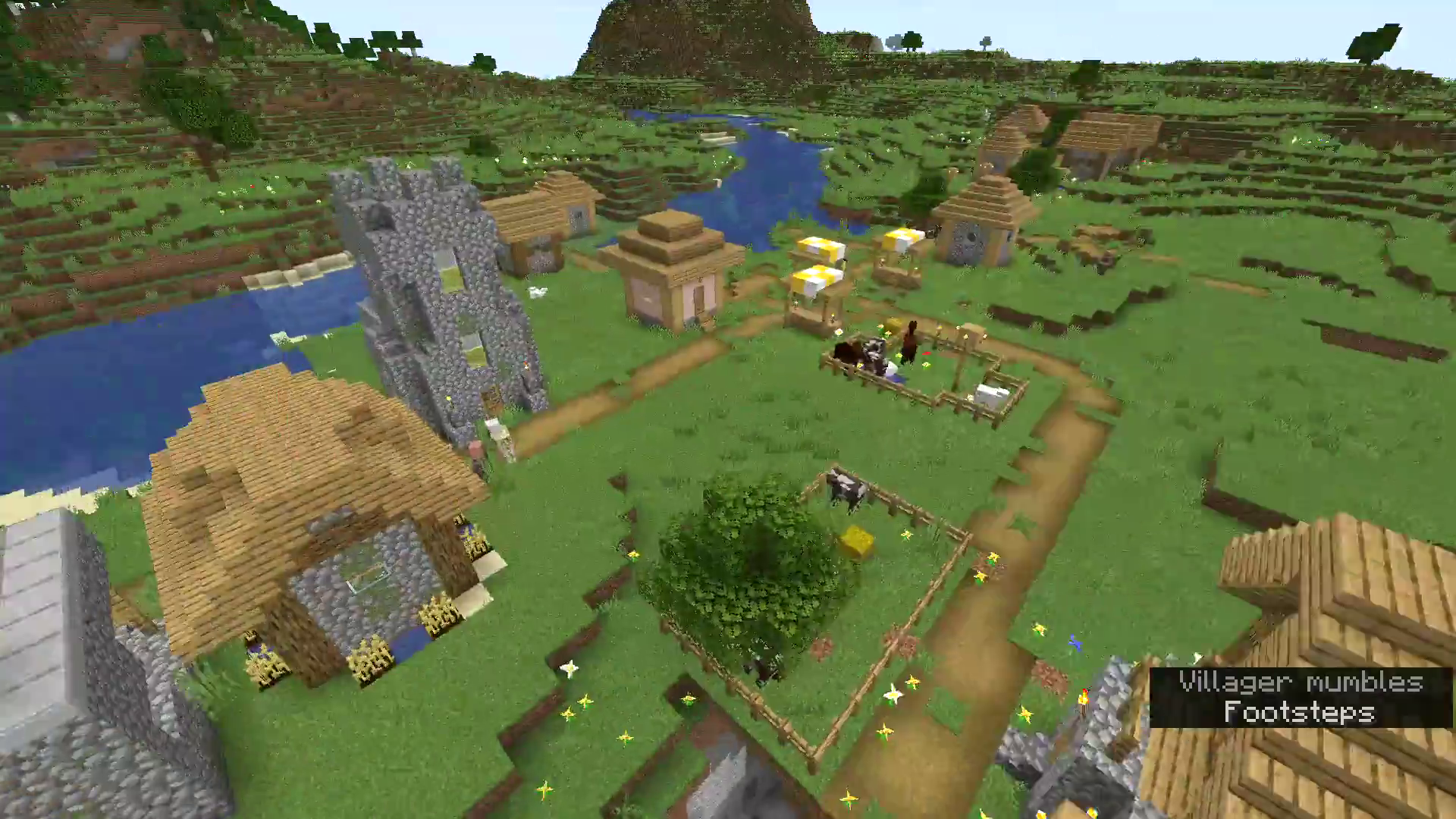

A Massive Minecraft village, ruined portal and ship wreck at spawn!
Discover the epitome of Minecraft seeds with this remarkable find in Minecraft 1.20 Java Edition! Prepare to be captivated as you emerge beside a sprawling quad plains village, replete with bustling activity. Venture further and stumble upon a treasure-laden shipwreck, ripe for exploration and spoils. A delightful twist awaits as a ruined portal materializes harmoniously within the heart of the village, offering a gateway to uncharted adventures. All of this unfolds against a backdrop of enthralling biomes and awe-inspiring terrain, elevating your gaming experience to unprecedented heights.
How to apply a world seed in Java Edition Minecraft?
Applying a Minecraft seed in Java Edition is a straightforward process. A seed is a string of characters that the game uses to generate the world. Here's a step-by-step tutorial on how to apply a seed in Minecraft Java Edition:
- Launch Minecraft Java Edition:
Open the Minecraft Launcher on your computer and select the version of the game you want to play. Click the "Play" button to launch the game. - Create a New World:
Once the game is open, click on the "Singleplayer" button to access your single-player worlds. - Create a New World:
Click the "Create New World" button to start the process of generating a new world. - Enter Seed:
In the world creation menu, you'll see a field labeled "Seed." This is where you'll input the seed you want to use. Type or paste the desired seed into this field. - Customize Settings (Optional):
You can customize various settings for your world, such as world type, game mode, difficulty, and more. Adjust these settings according to your preferences. - Generate World:
After entering the seed and customizing settings (if desired), click the "Create New World" button. Minecraft will now generate a new world based on the seed you provided. - Enter and Explore the World:
Once the world is generated, you'll find yourself within the game world, spawned at the specified location based on the seed. Start exploring and enjoy the unique features and structures that the seed has to offer! - Saving the World:
If you're satisfied with the world you've generated using the seed, you can save it by exiting the game and returning to the main menu. Your newly generated world will appear in the single-player worlds list.
Remember that each seed creates a specific world with its own landscape, structures, and resources. If you find a seed you like, you can easily share it with friends so they can experience the same world.
Keep in mind that while the seed determines the general layout and features of the world, some elements, like structures and terrain, can vary slightly based on the Minecraft version and updates.
That's it! You've successfully applied a seed in Minecraft Java Edition and created a world with unique characteristics. Enjoy your new adventure!


