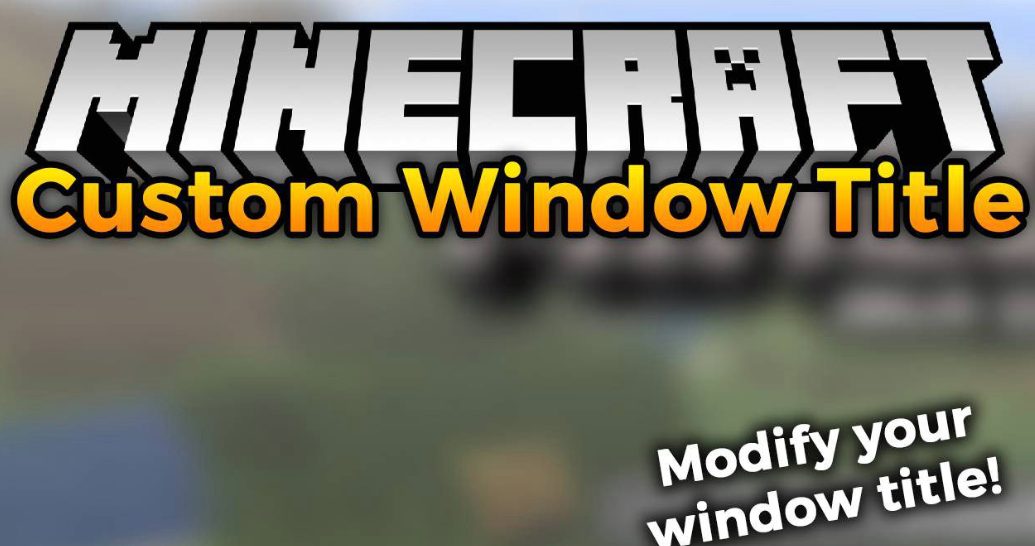
Custom Window Title Mod for Minecraft 1.21.4
The Custom Window Title mod allows you to personalize your Minecraft experience by changing the window title and icon that appears in your taskbar and window frame. This simple yet effective utility is perfect for content creators, server owners, or anyone who wants to add a personal touch to their Minecraft client. With support for dynamic variables, you can display real-time information like coordinates, FPS, and world data directly in your window title.
About Custom Window Title Mod for Minecraft 1.21.4
The Custom Window Title mod represents a simple yet effective enhancement to the Minecraft user interface, allowing players to personalize the game's window appearance beyond what's possible in vanilla Minecraft. While seemingly cosmetic in nature, this modification serves multiple practical purposes for content creators, streamers, server administrators, and players managing multiple Minecraft instances. By enabling customization of both the window title text and taskbar icon, the mod helps users quickly identify specific Minecraft instances, differentiate between various modpacks or server connections, and create a more personalized gaming environment. The mod's lightweight implementation ensures negligible performance impact while providing dynamic customization options that can display real-time game information such as coordinates, biome data, and performance metrics directly in the window title.
Key Features of Custom Window Title Mod
- Complete window title customization with support for static text and dynamic variables
- Custom window icon replacement with support for PNG images in 16x16, 32x32, and 64x64 resolutions
- Dynamic variable system displaying real-time information like player coordinates, FPS, and world data
- In-game configuration menu accessible via keyboard shortcut or mod menu integration
- Multiple profile support for different title and icon combinations
- Conditional formatting based on game states (e.g., different titles when in menus vs. gameplay)
- Cross-platform compatibility with both NeoForge and Fabric mod loaders
- Negligible performance impact with efficient resource usage
- Full compatibility with other UI and system mods
- Customizable update frequency for dynamic variables
Screenshots
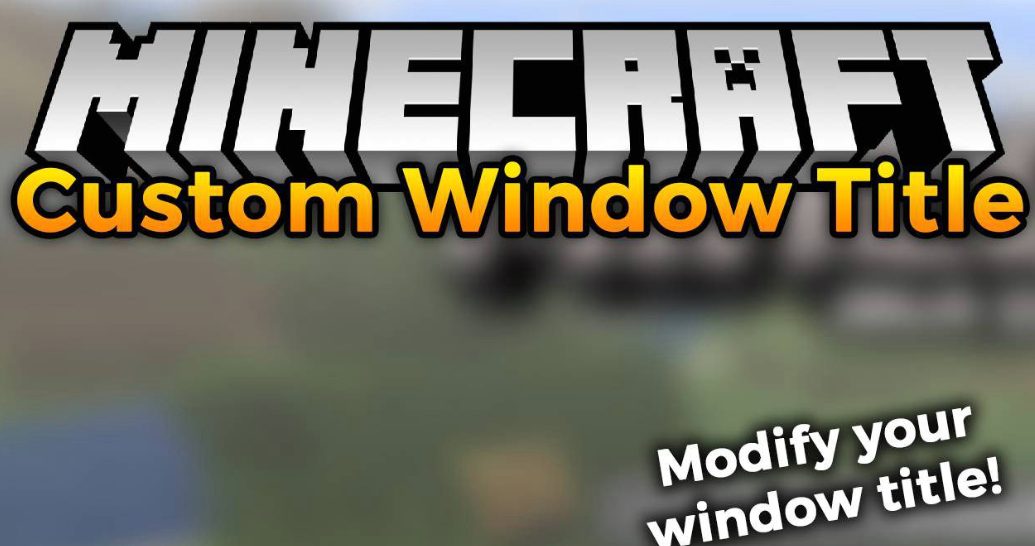
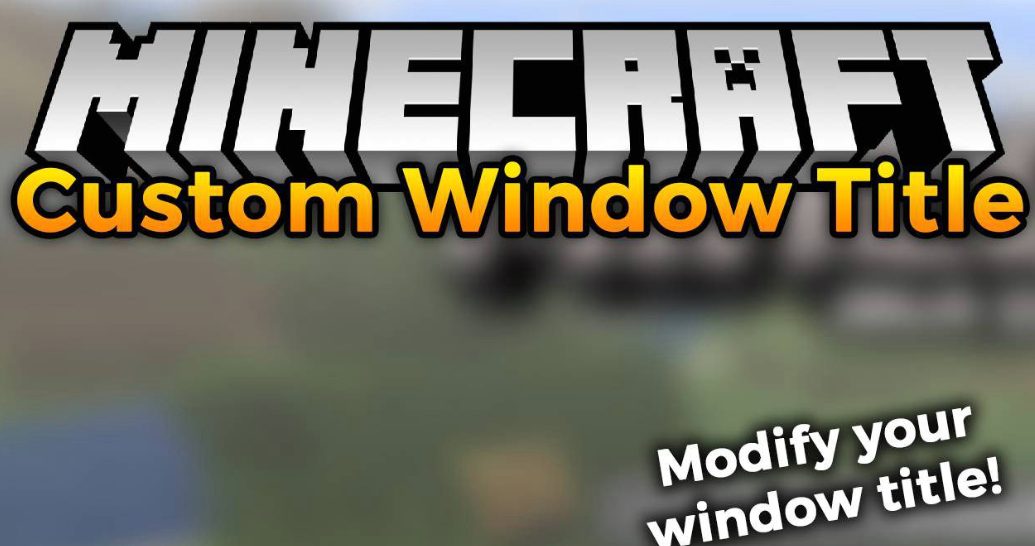
Installation Guide for Custom Window Title Mod
Follow these steps to install the Custom Window Title mod for Minecraft 1.21.4. The mod is available for both NeoForge and Fabric mod loaders.
NeoForge Installation
- Download and install NeoForge for Minecraft 1.21.4
- Run Minecraft with NeoForge profile at least once to generate necessary folders
- Download the Custom Window Title mod file for NeoForge (JAR file) from the download section below
- Place the downloaded JAR file in the
modsfolder in your Minecraft directory - Launch Minecraft with the NeoForge profile
Minecraft Directory Locations:
- Windows:
%APPDATA%\.minecraft\mods - macOS:
~/Library/Application Support/minecraft/mods - Linux:
~/.minecraft/mods
Fabric Installation
- Download and install Fabric Loader for Minecraft 1.21.4
- Download the Fabric API mod (required for most Fabric mods)
- Download the Custom Window Title mod file for Fabric (JAR file) from the download section below
- Place both the Fabric API and Custom Window Title mod JAR files in the
modsfolder - Launch Minecraft with the Fabric profile
Minecraft Directory Locations:
- Windows:
%APPDATA%\.minecraft\mods - macOS:
~/Library/Application Support/minecraft/mods - Linux:
~/.minecraft/mods
Verifying Installation
Checking Mod Status
- Launch Minecraft with the appropriate mod loader (NeoForge or Fabric)
- Navigate to the Mods menu (accessible from the main menu) and verify that Custom Window Title is listed and enabled
- The default window title should change to "Custom Minecraft" if the mod is working correctly (unless you've already configured a different title)
Troubleshooting Installation Issues
- Mod Not Appearing: Ensure you've downloaded the correct version for your mod loader and Minecraft version
- Fabric Version Not Working: Verify that Fabric API is installed and is the correct version for Minecraft 1.21.4
- Game Crashes on Launch: Check the crash logs for conflicts with other mods, and try removing other UI-modifying mods temporarily
- Window Title Not Changing: Some operating systems or window managers may override application window titles; try adjusting your OS settings
- Icon Not Changing: Ensure any custom icons are properly formatted as PNG files with appropriate dimensions (16x16, 32x32, or 64x64)
How to Use Custom Window Title Mod
The Custom Window Title mod provides a straightforward yet powerful way to personalize your Minecraft window. This guide covers basic configuration, advanced features, and troubleshooting tips.
Basic Configuration
- Accessing the Configuration: Press F7 (default key, can be changed in controls settings) while in-game to open the configuration screen
- Setting a Basic Title: In the "Window Title" field, enter your desired window title text (e.g., "My Minecraft Adventure")
- Applying Changes: Click "Save" to apply your changes immediately
- Restoring Default: Click "Reset to Default" to revert to the original Minecraft window title
Using Dynamic Variables
The mod supports various dynamic variables that update in real-time. Insert these variables in your window title to display changing information:
%player%- Displays your player name%world%- Shows the current world or server name%fps%- Shows your current frames per second%coords%- Displays your current X, Y, Z coordinates%biome%- Shows the biome you're currently in%time%- Displays the in-game time%date%- Shows the real-world date%memory%- Displays current memory usage%ping%- Shows server ping (when on a server)
Example: Minecraft - %player% in %world% at %coords% (%fps% FPS)
Changing the Window Icon
- Preparing Icons: Create PNG images in 16x16, 32x32, or 64x64 pixel dimensions (the mod supports multiple resolutions for different display contexts)
- Adding Icons: Place your icon files in
.minecraft/config/customwindowtitle/icons/(the folder will be created after first launch) - Selecting an Icon: In the mod configuration screen, click "Browse Icons" and select your icon from the dropdown list
- Applying the Icon: Click "Save" to apply the selected icon to your Minecraft window
Creating and Managing Profiles
- Creating a Profile: Configure your desired title and icon, then click "Save as Profile"
- Naming Profiles: Enter a descriptive name for your profile (e.g., "Survival Mode", "Creative Building", "Server Play")
- Switching Profiles: Select a profile from the "Profiles" dropdown menu and click "Load Profile" to apply its settings
- Deleting Profiles: Select a profile and click "Delete Profile" to remove it from the list
- Automatic Profile Switching: Enable "Auto Switch" to automatically change profiles based on game context (e.g., different profiles for different servers)
Advanced Configuration
- Update Frequency: Adjust how often dynamic variables update (higher frequency = more accurate but slightly higher performance impact)
- Conditional Formatting: Use the conditional format editor to change title appearance based on game states (e.g., red text when health is low)
- Custom Variables: Define your own variables using the custom variable editor for specialized information display
- Keyboard Shortcut: Rebind the configuration key in Minecraft's control settings under "Custom Window Title" category
Pro Tip: Content creators can use this mod to display different information during recordings or streams. Create a "Recording Profile" that shows minimal information in the window title to avoid cluttering your capture, and a "Personal Profile" with more detailed information for when you're playing off-camera.