How to Make Your First Modpack in Modrinth
A simple, screenshot-driven walkthrough for creating your first Modrinth modpack, adding mods and shaders, and launching the game.
By Vanilama
Table of Contents
What is Modrinth?
Modrinth is a modern, open-source platform and desktop app for finding, installing, and managing Minecraft mods, resource packs, data packs, and shaders. It’s lightweight, fast, and designed for clear project pages, automatic dependency resolution, and easy modpack management.
Compared to older launchers, Modrinth focuses on a clean experience: powerful search, simple version matching, and one-click installs. Many creators publish on both Modrinth and CurseForge—this guide uses Modrinth because it’s beginner-friendly and efficient.
- Open-source app and APIs
- Automatic dependency installs with clear version compatibility
- Supports Fabric, Forge, and Quilt modloaders
- First-class modpack creation, export, and sharing
Learn more at modrinth.com.
Step 1. Download & Install
Download the Modrinth app from modrinth.com/app and run the installer. If Windows shows a security prompt, choose "More info" → "Run anyway" and keep the default install path unless you prefer a custom drive.

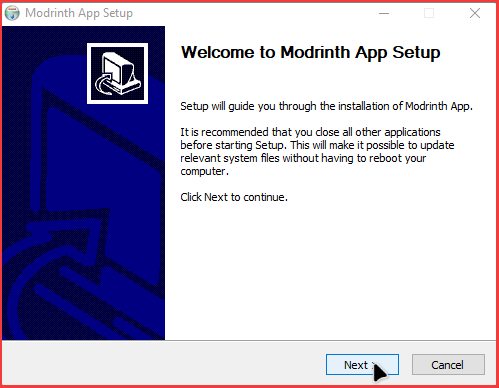
Step 2. Login
Open the Modrinth app and sign in with your Minecraft/Microsoft account. If you have multiple accounts, you can add them and switch later in settings.
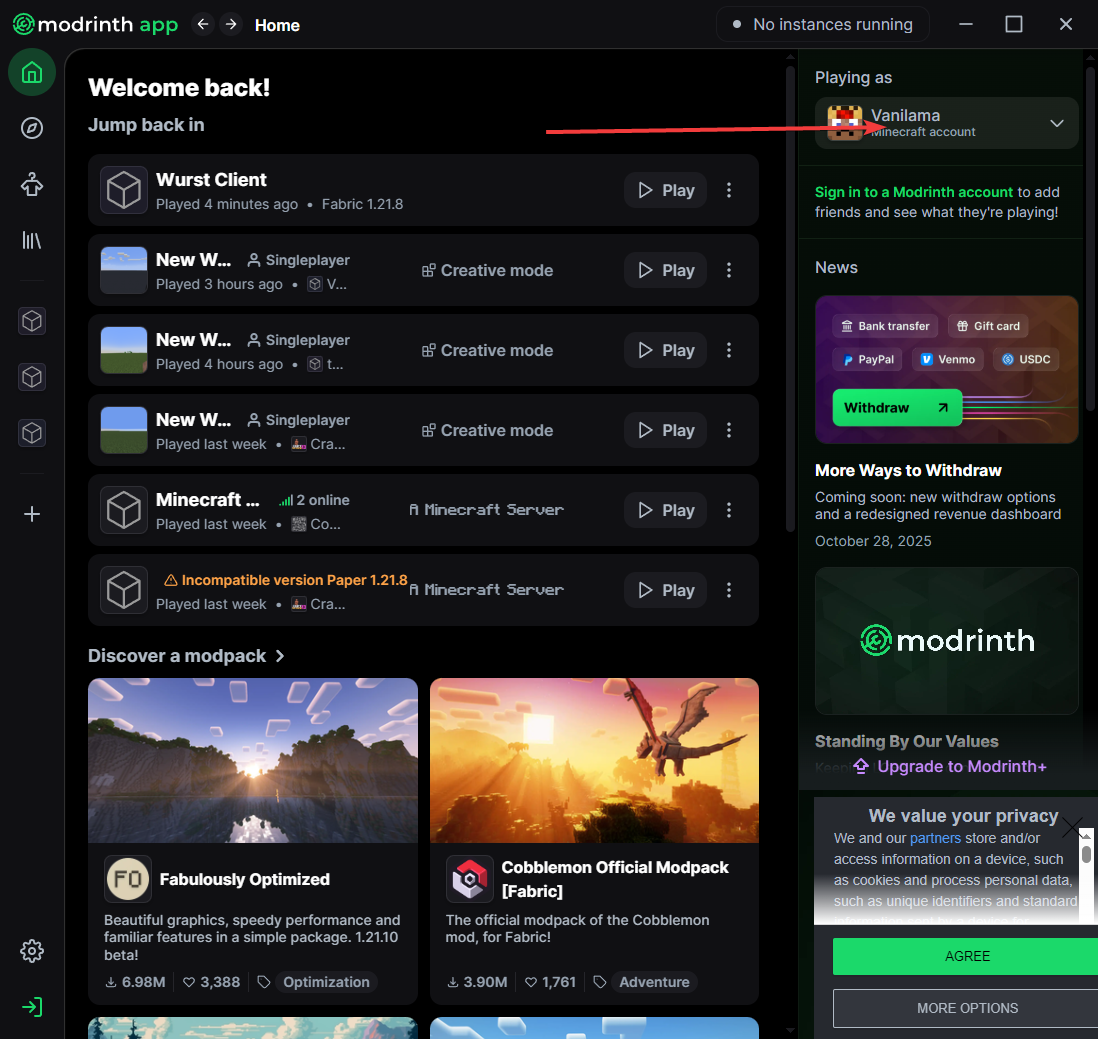
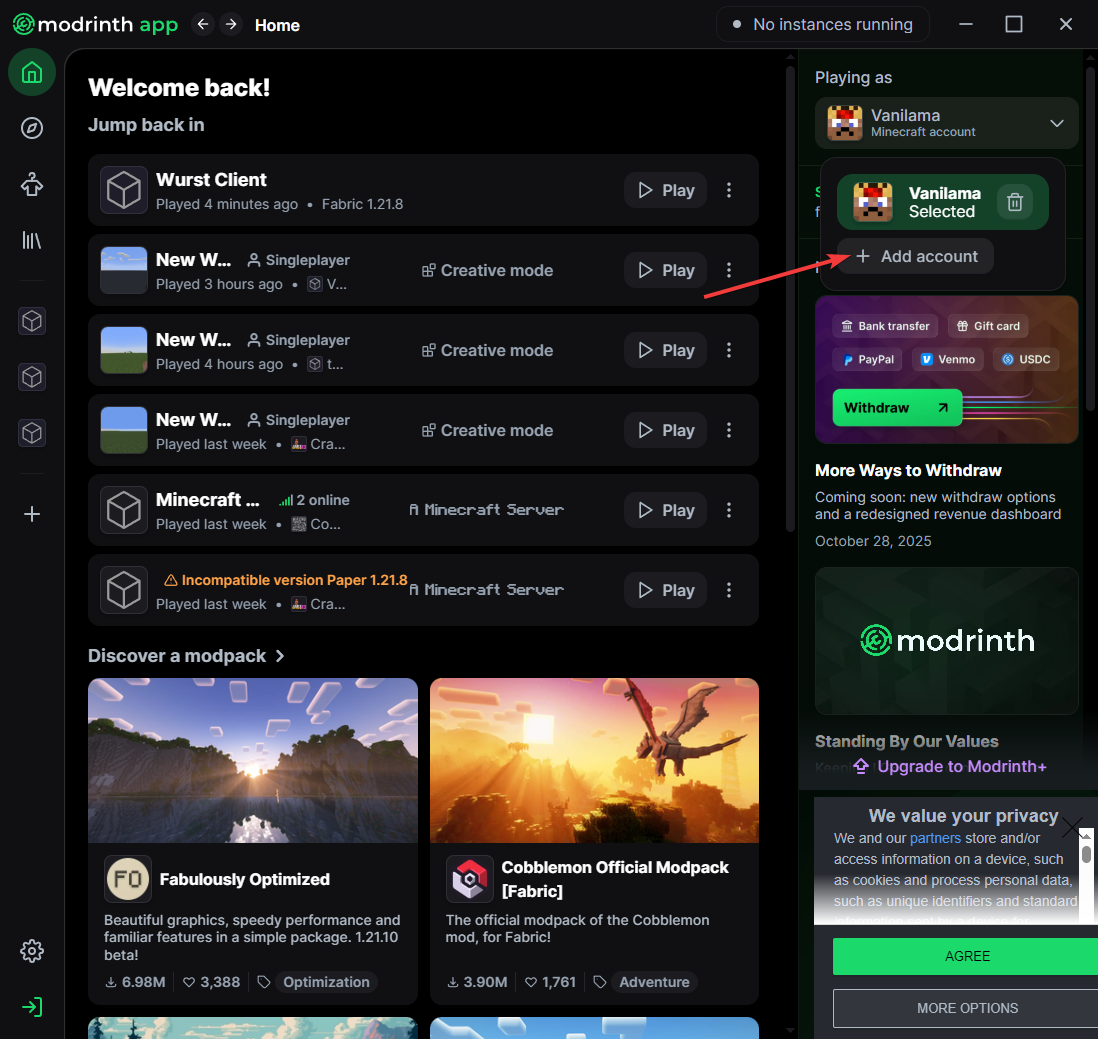
Step 3. Create the Modpack
Create a new modpack from the app home screen. Choose your preferred Minecraft version and modloader (Fabric, Forge, or Quilt). Then open your Library tab and click the new modpack to view it. Don’t click Play yet.
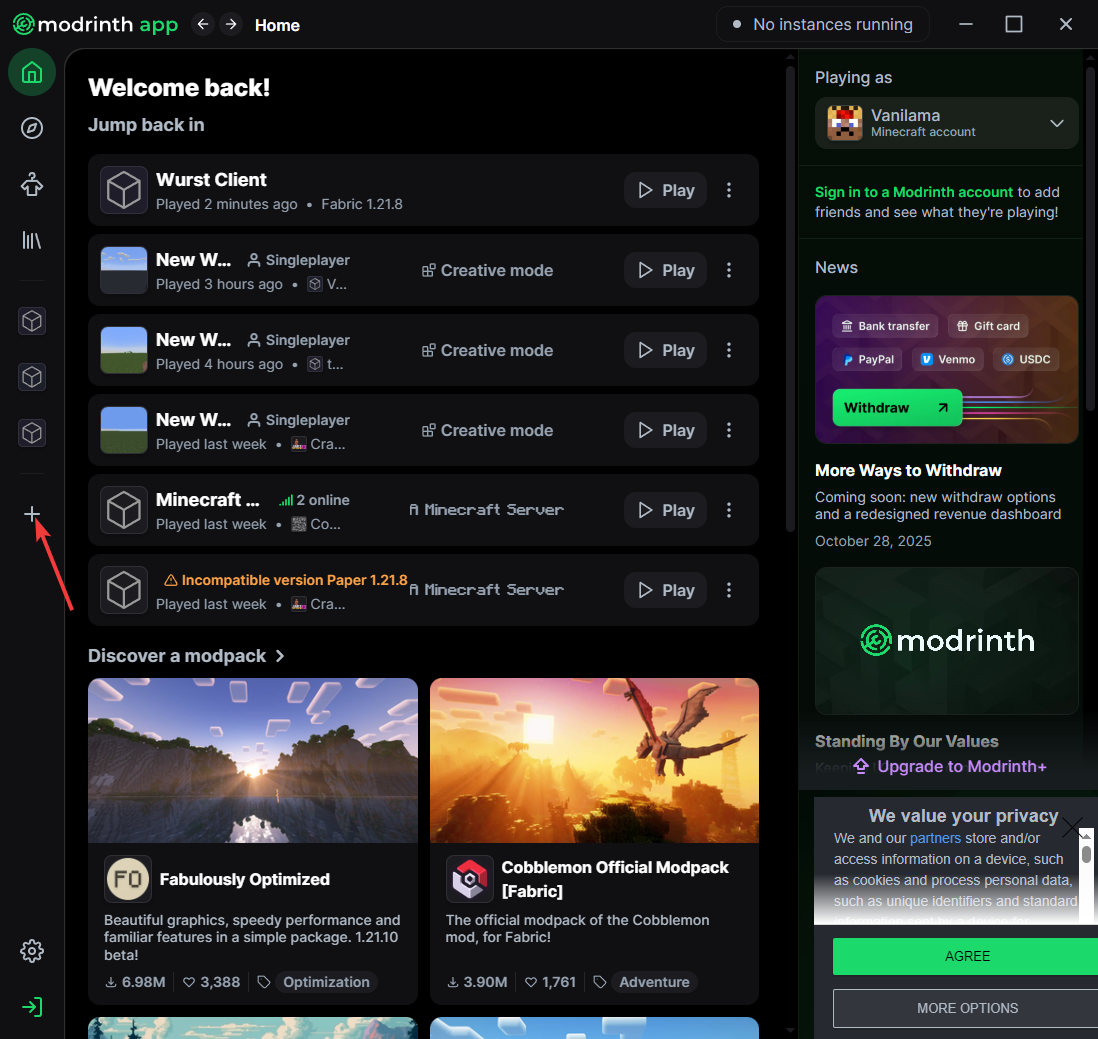
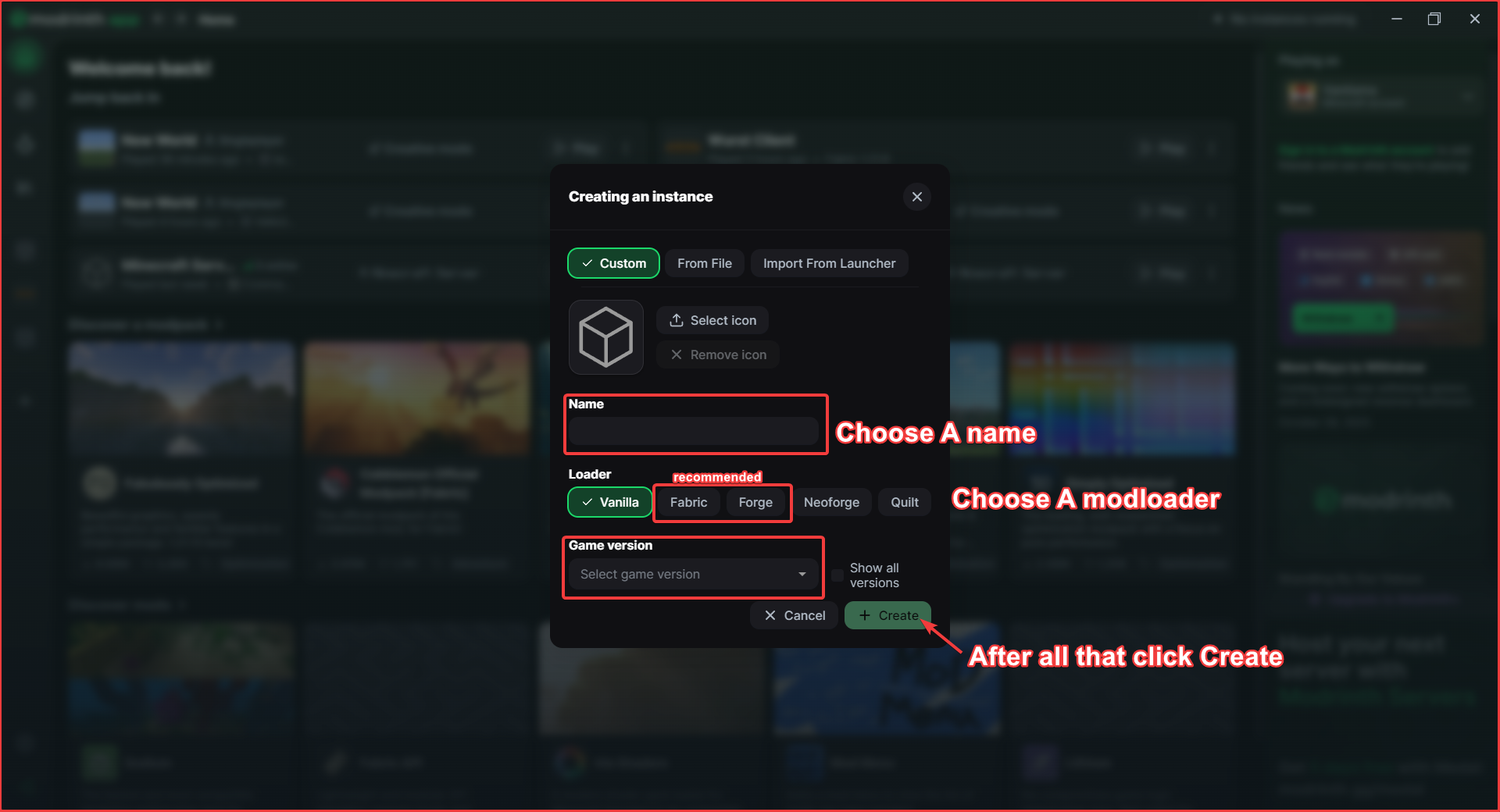
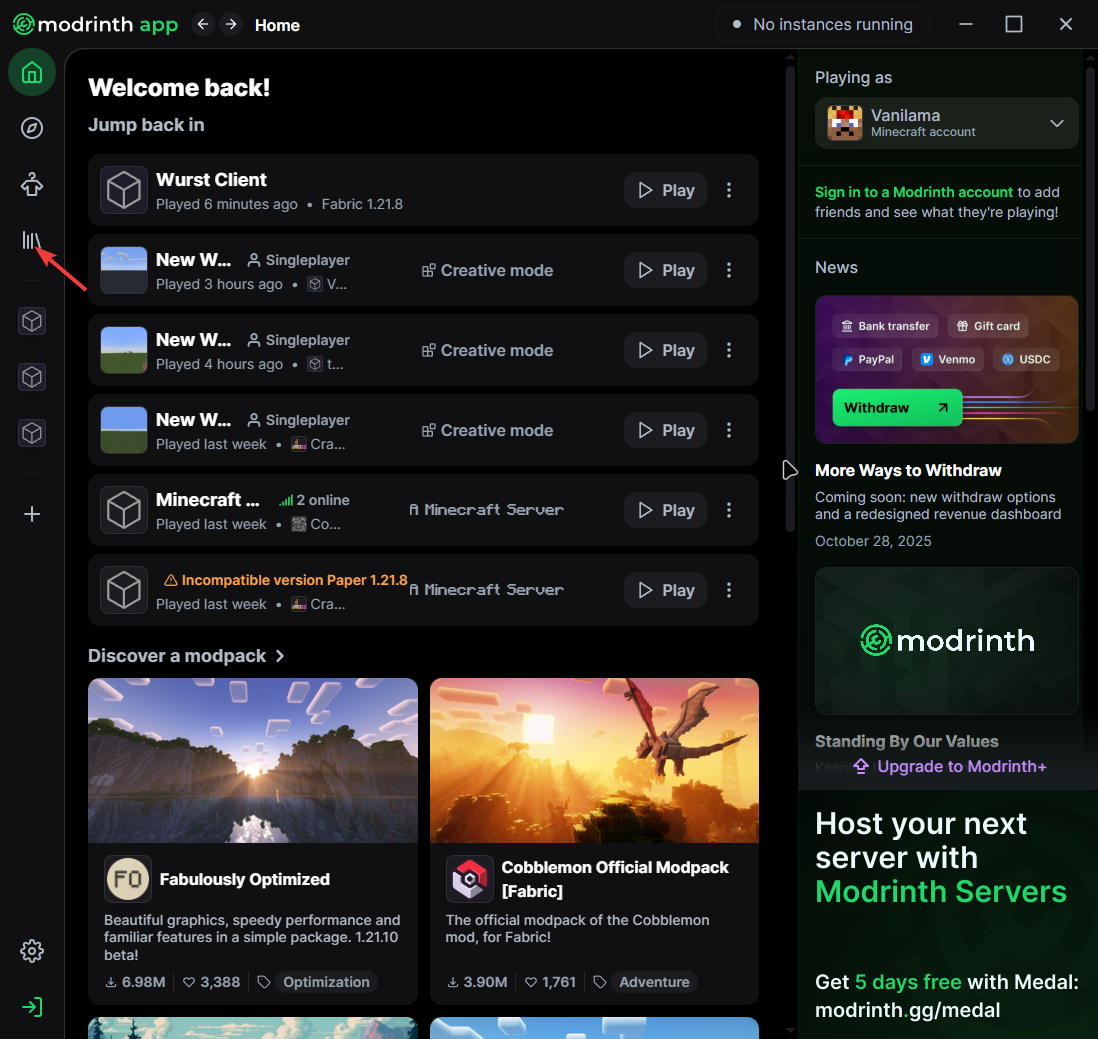
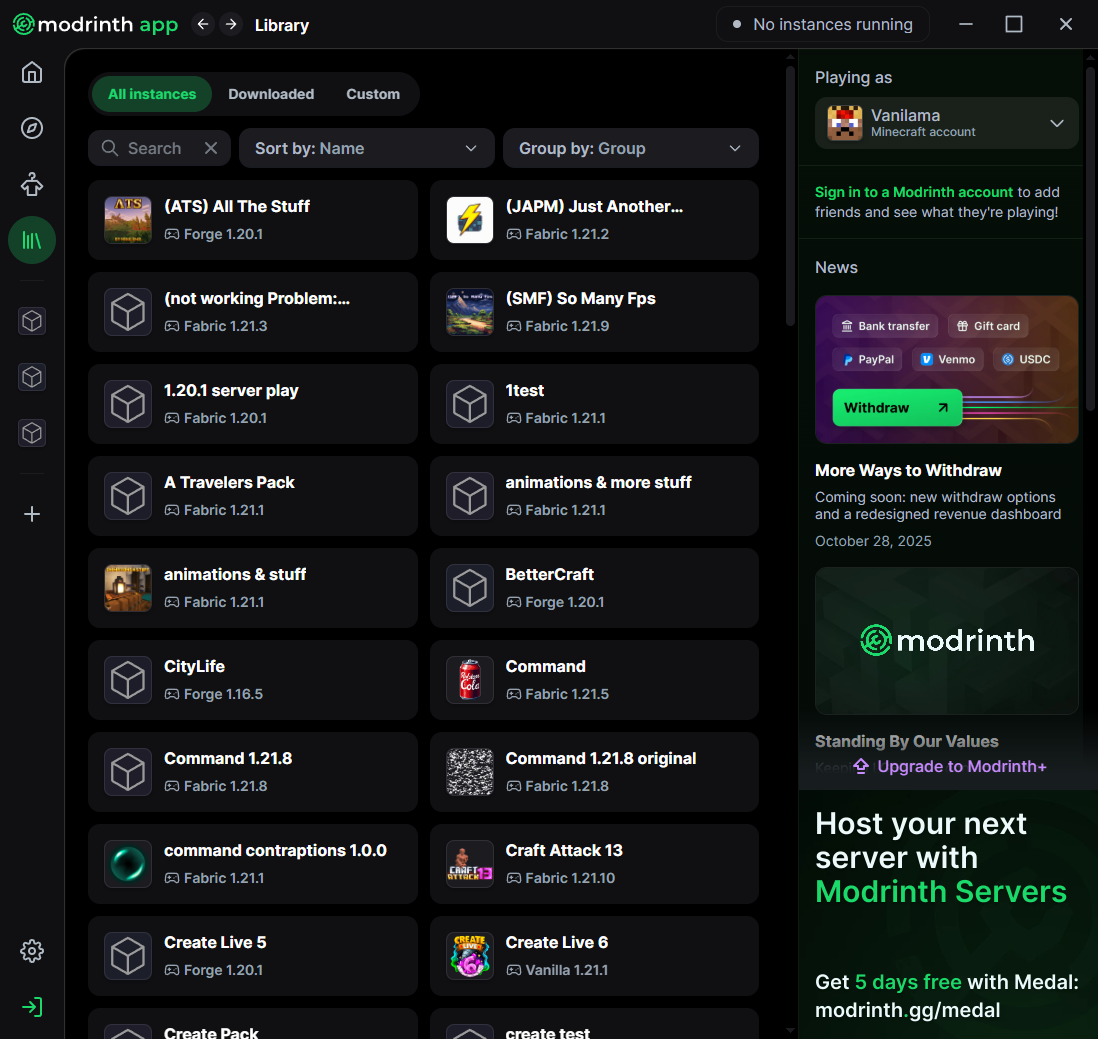
Step 4. Add Mods (and Shaders)
Click Install content. Use the search bar to find mods. Switch tabs to install Resource Packs, Data Packs, or Shaders. For Fabric-based packs, search for Iris (shaders) and Sodium (performance). For Forge, use Oculus and Embeddium instead. Modrinth will auto-install dependencies, but always verify the versions match your Minecraft and modloader version for stability.
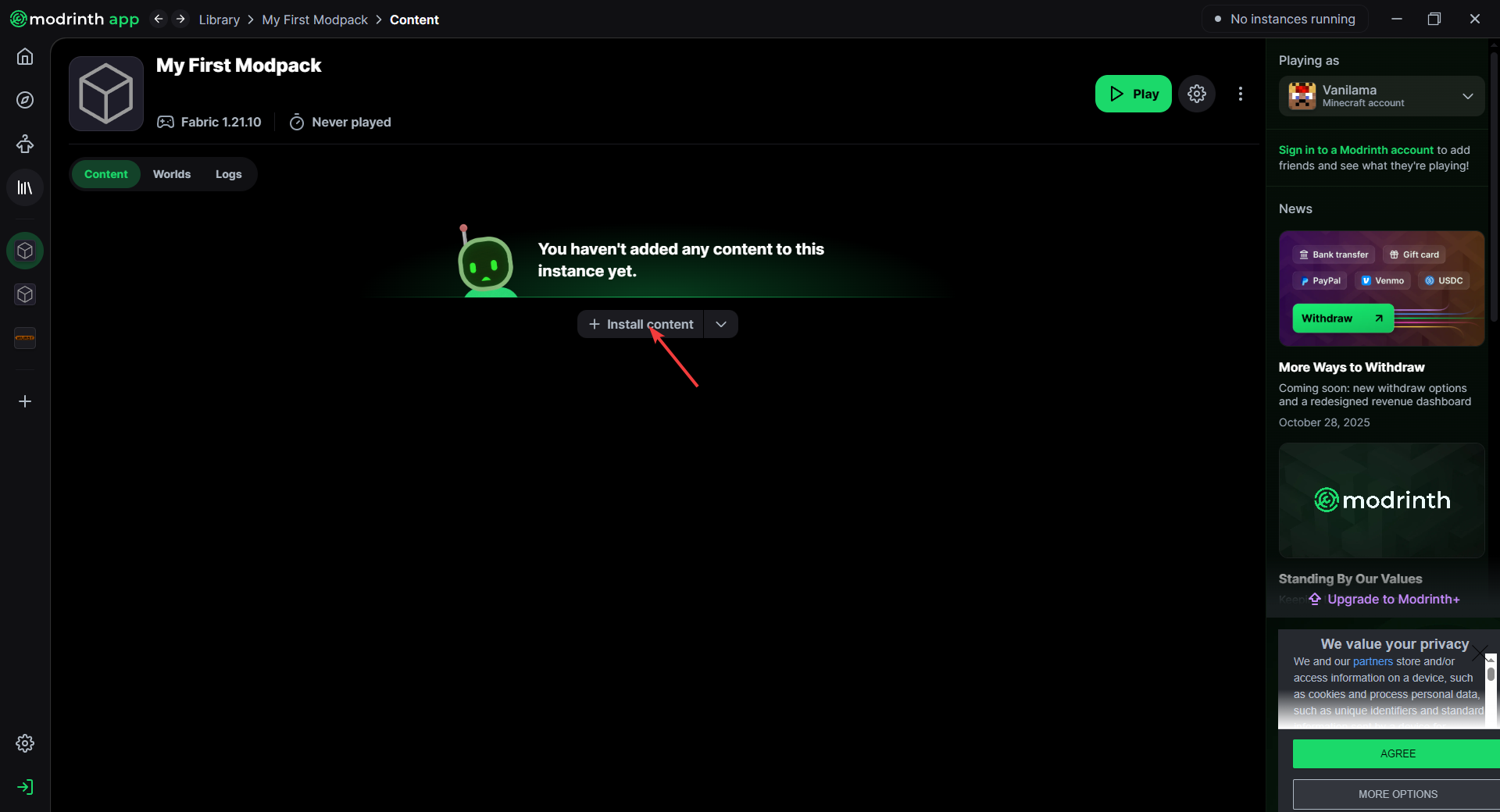
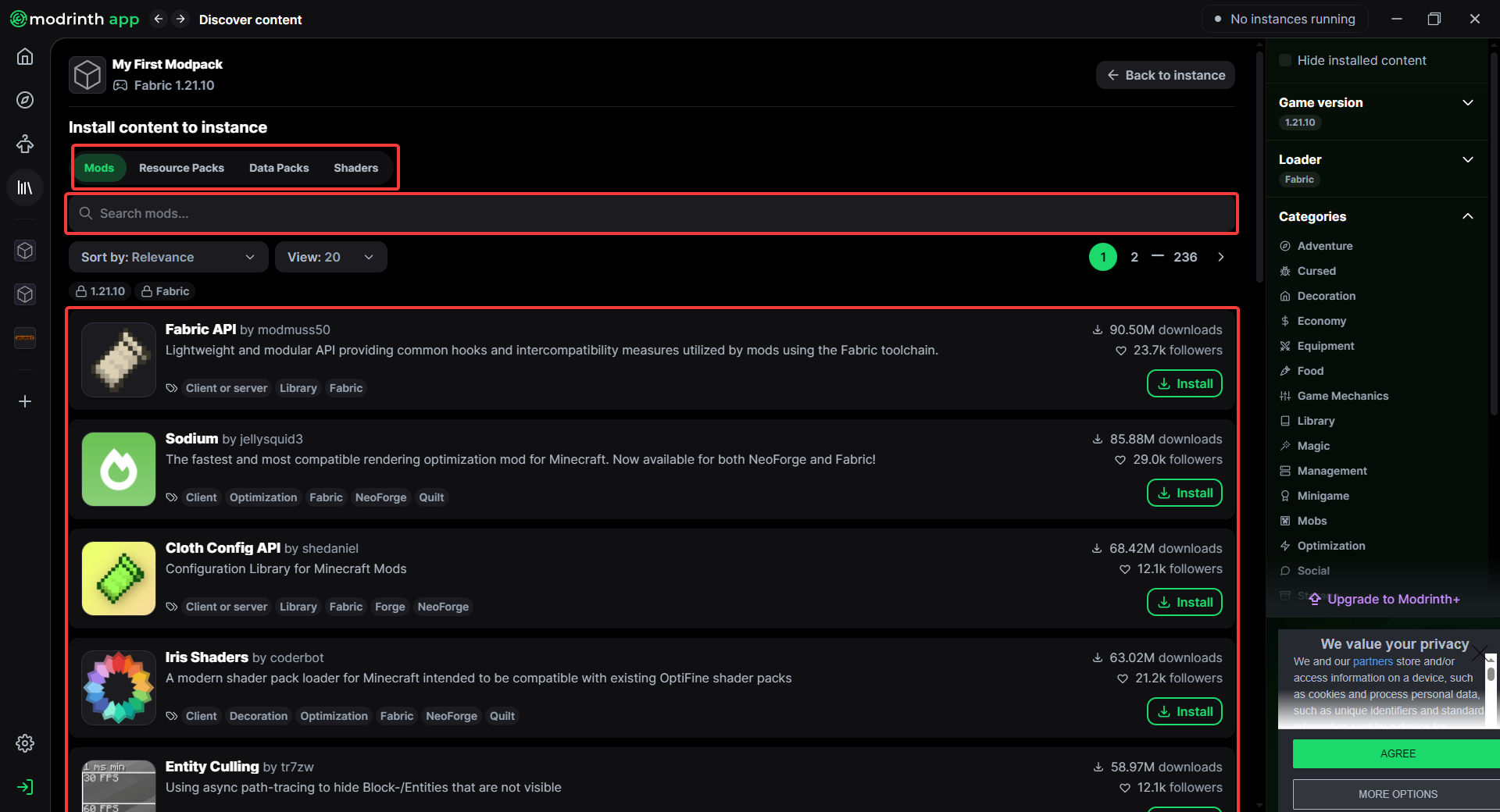

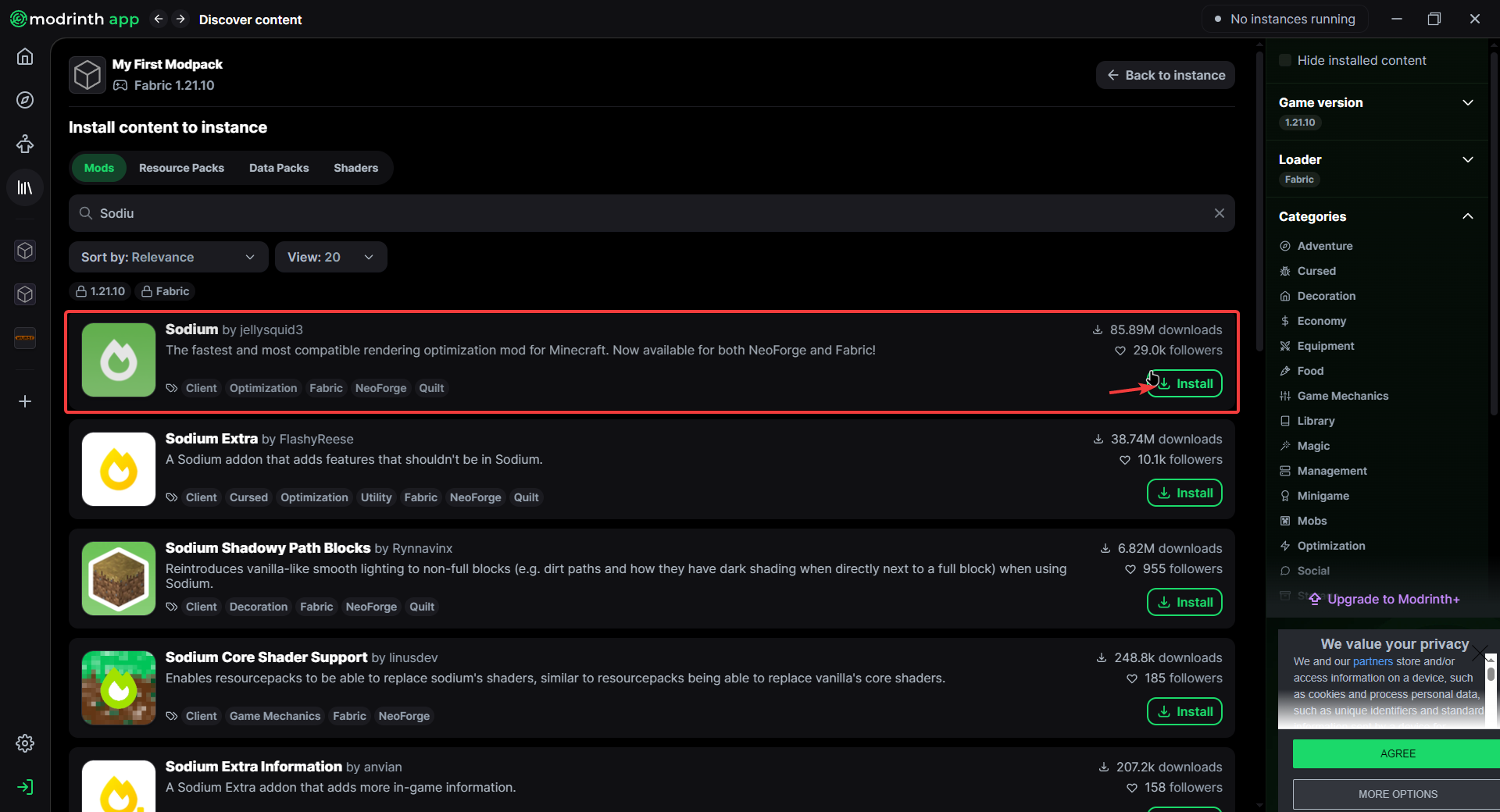
Step 5. Have Fun
Click Play to launch your pack and enjoy. You can return and add/remove content anytime. If the game crashes, remove the last mod you installed or check mod versions for conflicts.
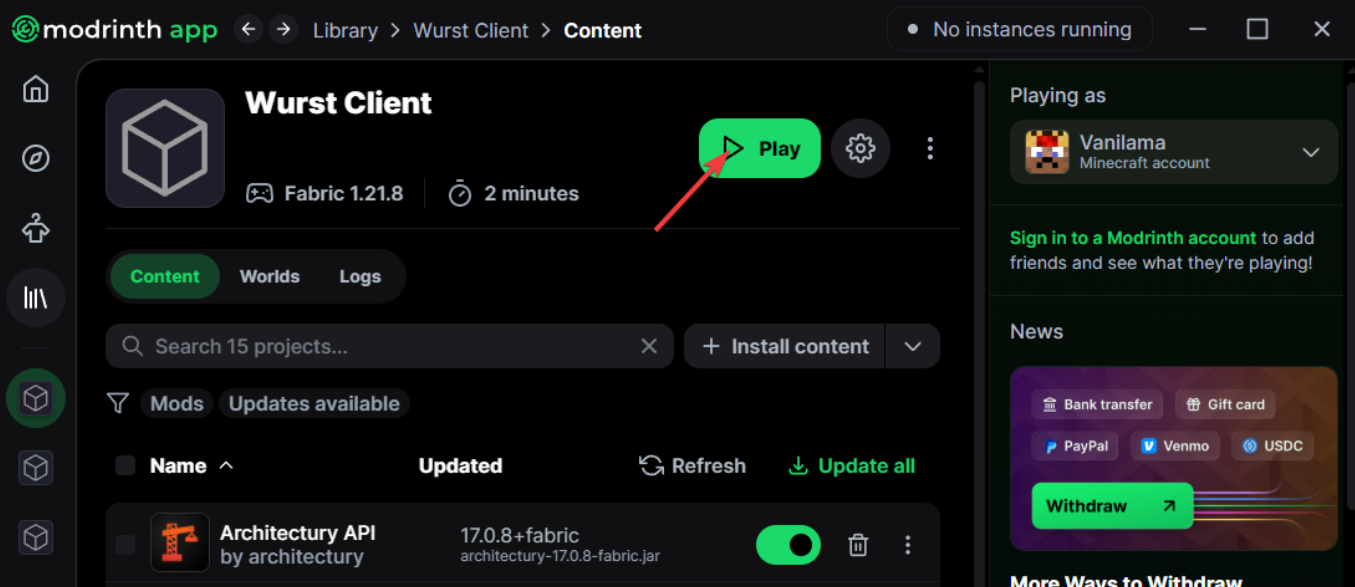
Frequently Asked Questions
What is Modrinth?
A modern, open-source platform and app to browse, install, and manage mods, resource packs, data packs, and shaders with automatic dependency handling.
Is Modrinth safe?
Yes, projects are public and community-moderated, and the app installs files from the official project pages. As with any modding, stick to trusted creators and match versions carefully.
Modrinth vs. CurseForge?
CurseForge has a huge legacy library; Modrinth is lightweight, open-source, and very fast. Many projects publish on both—pick the launcher you prefer.
Fabric, Forge, or Quilt?
Choose one per pack. Fabric is lightweight with fast updates; Forge has wide legacy support; Quilt is Fabric-compatible with extra tooling. Don’t mix loaders in one profile.
How do I install shaders?
Install Iris (Fabric/Quilt) or Oculus (Forge), then add your shader pack zip to the shaderpacks folder and enable it in Video Settings → Shaders.
How do I share or update my pack?
Open your pack → Export/Share to create a profile file. For updates, bump versions in Installed, test launch, then re-export and share the new profile.
Tip: Pair your pack with performance mods and a tuned video settings preset for the best FPS. See our performance guide.