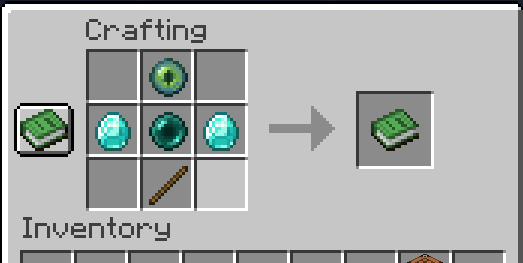This Minecraft 1.20 datapack allows you to create a new kind of sword that when used will swap the last 2 mobs you hit with each other!
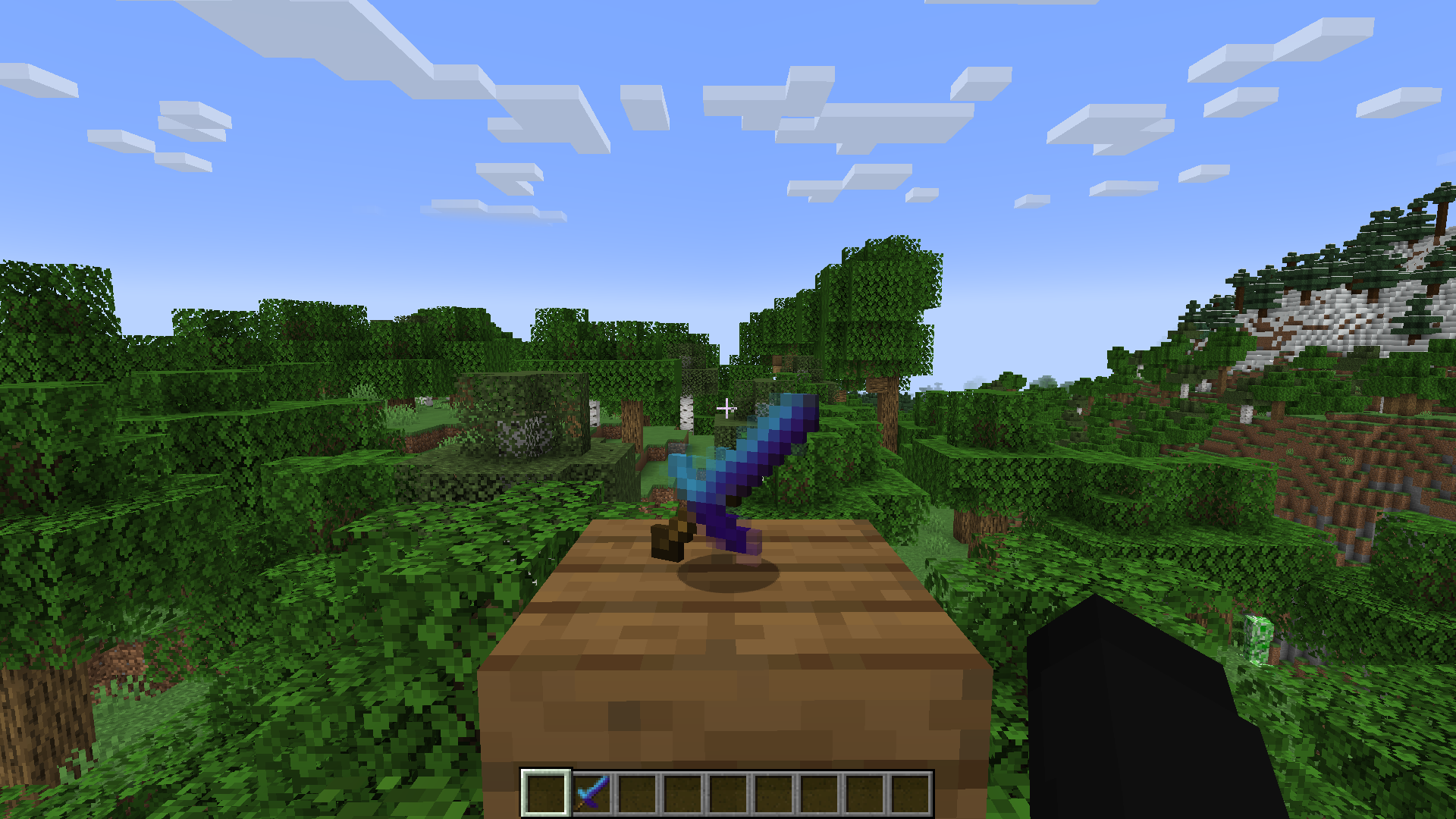
a demo video showing off my swapper sword and how to use it
Have you ever wanted to make the experience of chasing you down a complete nightmare? well introducing the "swapper sword"! the new, awesome and not-so-reliable sword simply hit the entity/mob/player that you want to swap with, and within 5 seconds you will swap with that mob/entity/player (except for interaction entities and those that don't have hitboxes), and the good thing is that there is no limit to how much you can swap so you can just keep troll those who will chase you!
This Minecraft 1.20 datapack adds new custom crafting recipes that allow you to create a new kind of sword that has a unique ability to switch mobs over.
in this video, i tried to use the swapper sword in order to kill the creeper
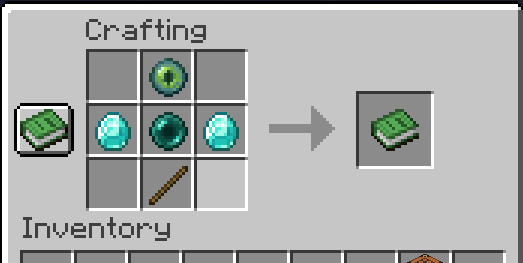
How do you add a Data Pack to a Minecraft world?
Here is how you can take this data pack from this page and add it to your world using the Minecraft client latest 1.20 version.
1. Launch Minecraft:
Start the Minecraft client and log in to your Minecraft account if you haven't already.
2. Start Creating a New World:
Click on the "Singleplayer" option on the main menu to create a new world.
3. Create a New World:
Click the "Create New World" or "Create New World" button, depending on your Minecraft version.
4. Customize World Settings:
You'll be taken to a screen where you can customize your world's settings. Before generating the world, you can add datapacks.
5. Add Datapacks:
Look for an option called "Data Packs" or "Add Datapacks." The location and label of this option may vary slightly depending on your Minecraft version, but it should be in the world customization menu.
- For Minecraft Java Edition (1.13 and newer):
- Click on "Data Packs" on the left side of the screen.
- Here, you can see a list of available datapacks on the left and a list of enabled datapacks on the right.
- To add a datapack, click on the "Open Pack Folder" button, and it will take you to the datapacks folder.
- Simply place your datapack (.zip file) into the datapacks folder, and it will appear in the list of available datapacks.
- To enable a datapack, click on it in the list of available datapacks, and then click the arrow button to move it to the list of enabled datapacks.
- You can also use the up and down arrows to change the order in which the datapacks are loaded.
- For Minecraft Bedrock Edition (Windows 10, Xbox, etc.):
- Click on "Resource Packs & Behavior Packs."
- Here, you can see a list of available resource packs and behavior packs.
- To add a datapack, click on "My Packs."
- Click on "Copy from Existing" to browse for your downloaded datapack.
- Select your datapack and click "Activate."
6. Customize Other World Settings:
After adding your datapacks, you can continue customizing other world settings such as world type, seed, difficulty, and more.
7. Create the World:
Once you've customized all the settings to your liking, click the "Create" or "Play" button to generate the world with the selected datapacks enabled.
Your new Minecraft world will now have the datapacks you added. Enjoy your customized gameplay experience!